1. Log in to Ekvio admin panel
2. We need to create a new Event. Go to Events section. Click Add and choose «Online meeting in Zoom»
3. Fill in required information: title, description and timetable. Then choose your Zoom account type: free or paid. Next log in to your Zoom account by clicking «Add account».
By assigning the host role to a user, you, as a Zoom account holder, transfer to him/her your rights to manage the created Zoom conference.
The user will be able to launch the event, start and stop the recording, and use other conference functionality.
4. On popup window log in to Zoom if you are not logged it. Next authorize Ekvio to work
5. Enter date and time of your event in «Date and time» subsection
6. Configure access settings. Event us ready. Activate it and save
7. Chosen users now have access to the event and can sign up to participate. To do that user must go to «Events» section in Ekvio app and click on event
8. Here user can sign up and join or start meeting (if this user is the host). After clicking «Start Zoom meeting» Zoom webpage will load and ask to install or open Zoom app.
9. After the meeting you can go to statistics section in admin panel to see report on it. If you used free account you will see participants list, if you used paid account you will see detailed info, like: participant’s join time and duration
How to uninstall Zoom
1. Log in to your Zoom account and navigate to the Zoom Marketplace
2. Click Manage > Installed apps or search for Equeo or Equeo Paid Account app, depending on type of Zoom account you have
3. Click on a desired app
4. Click Uninstall
Полнофункциональная версия Эквио


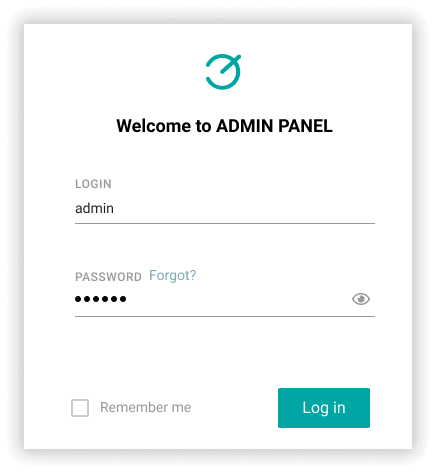
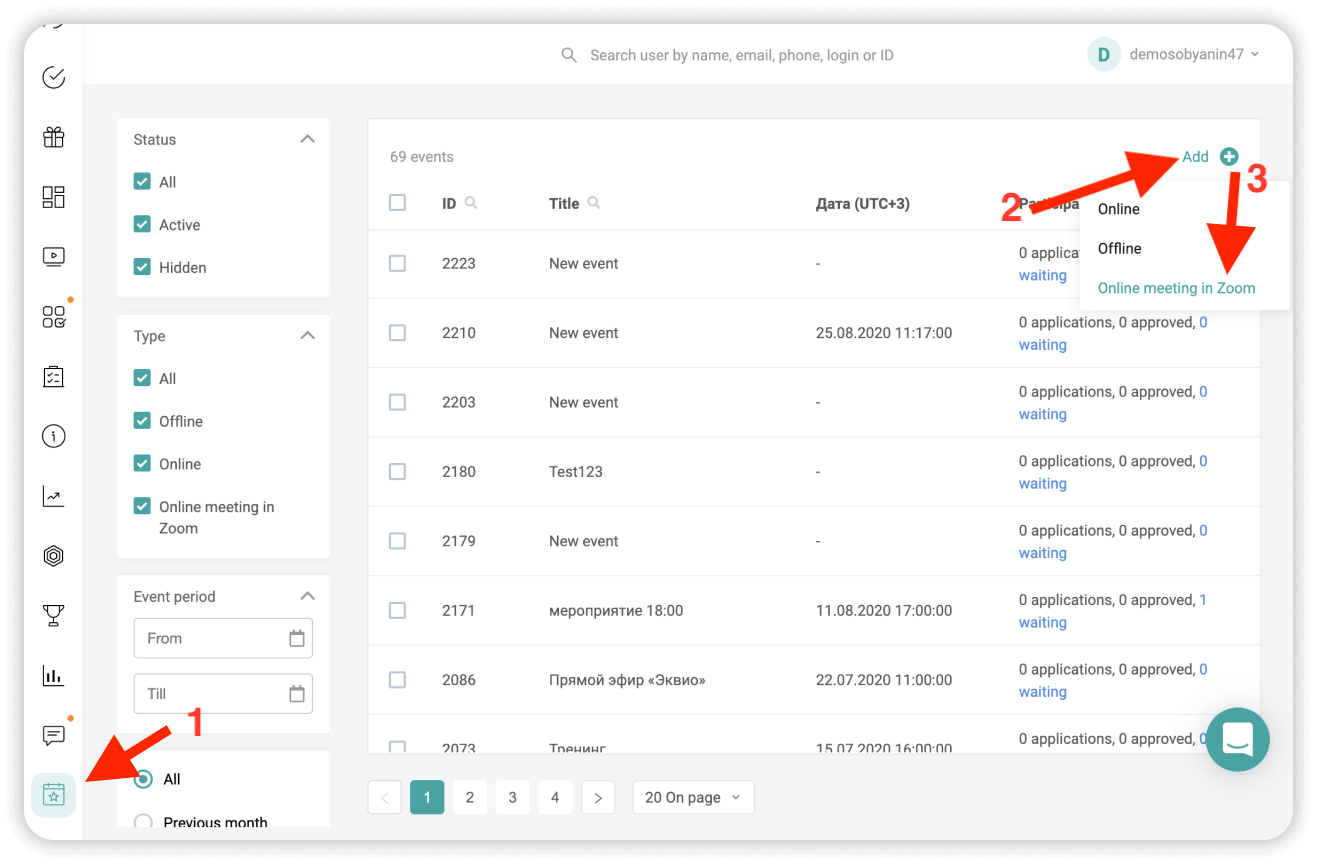
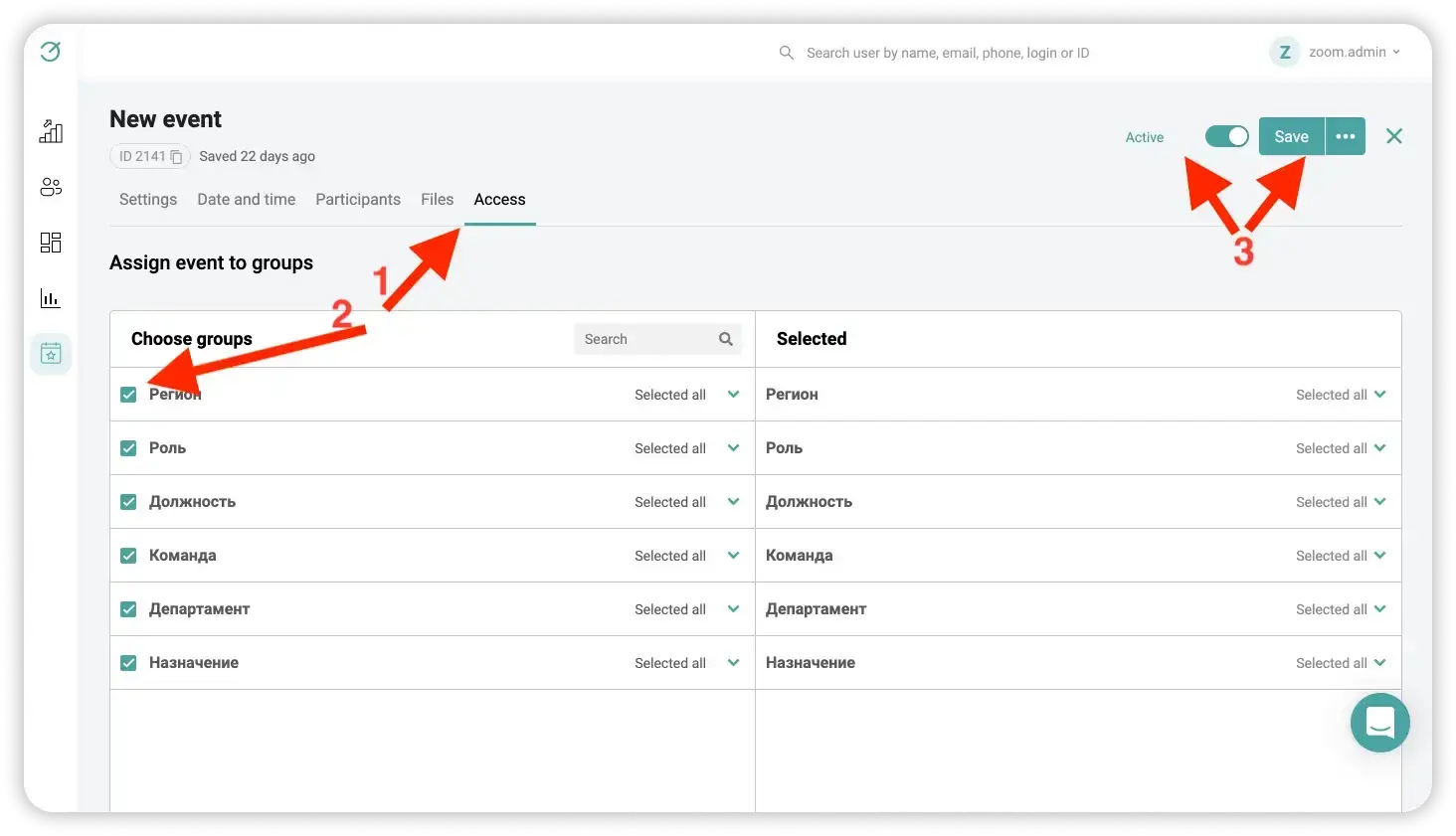
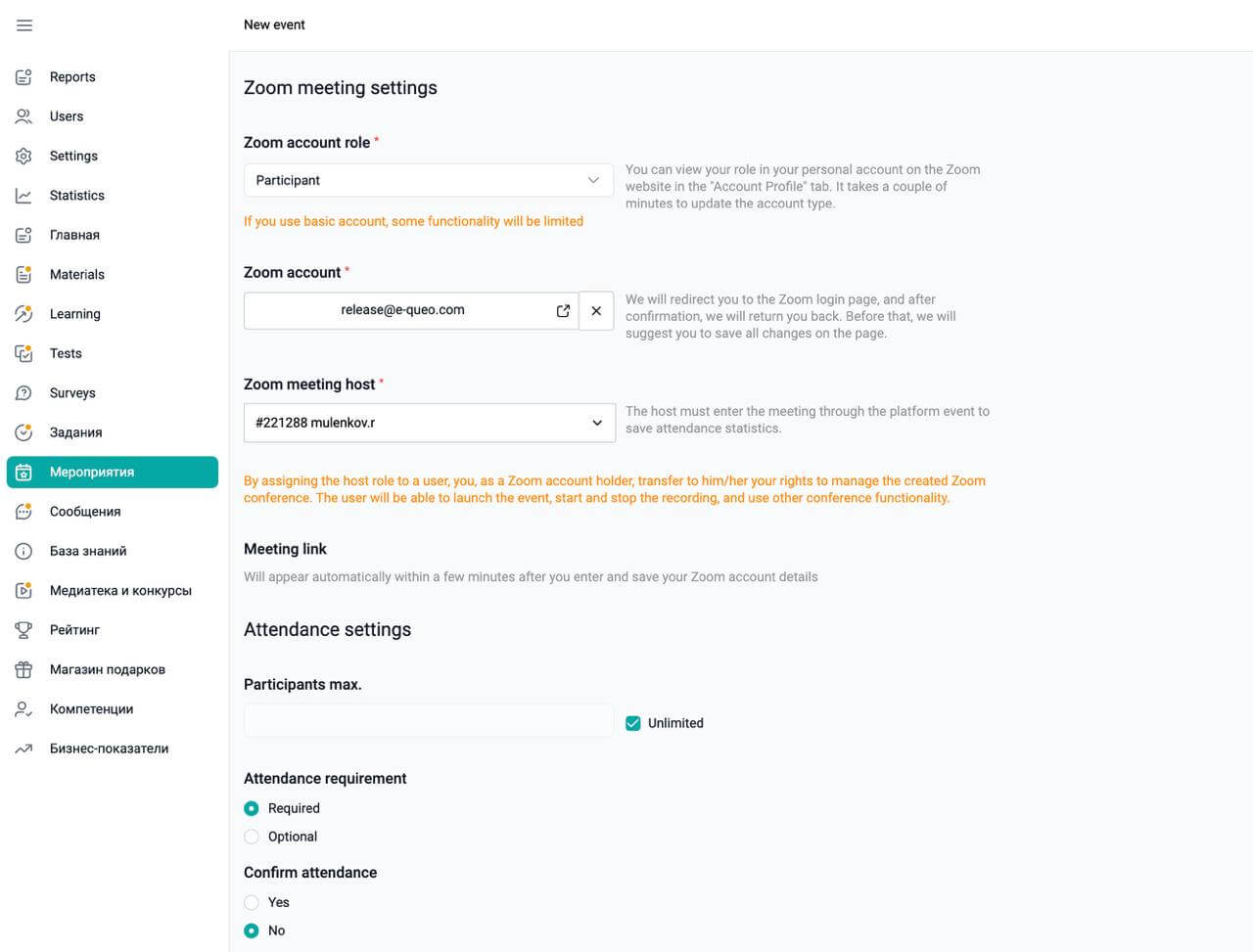
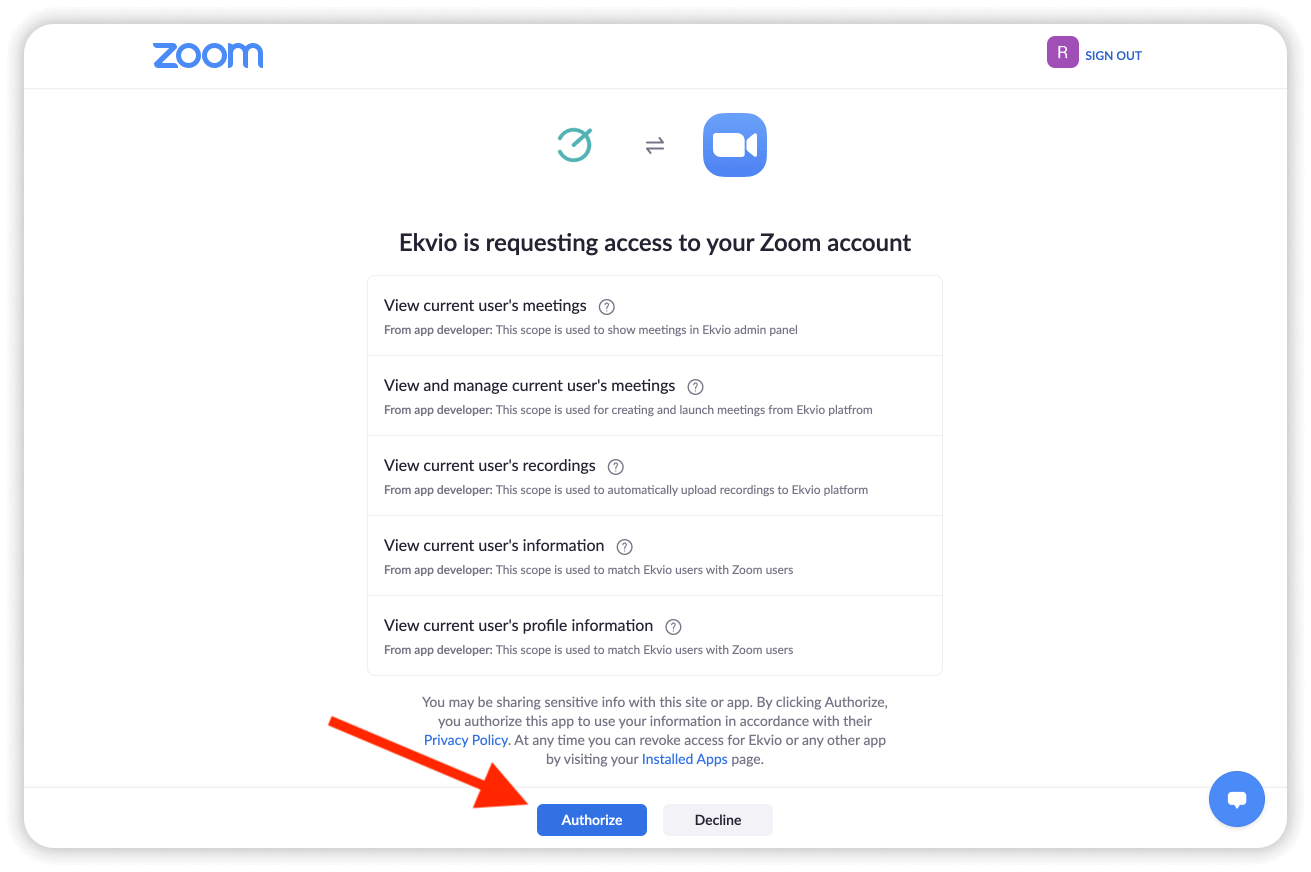
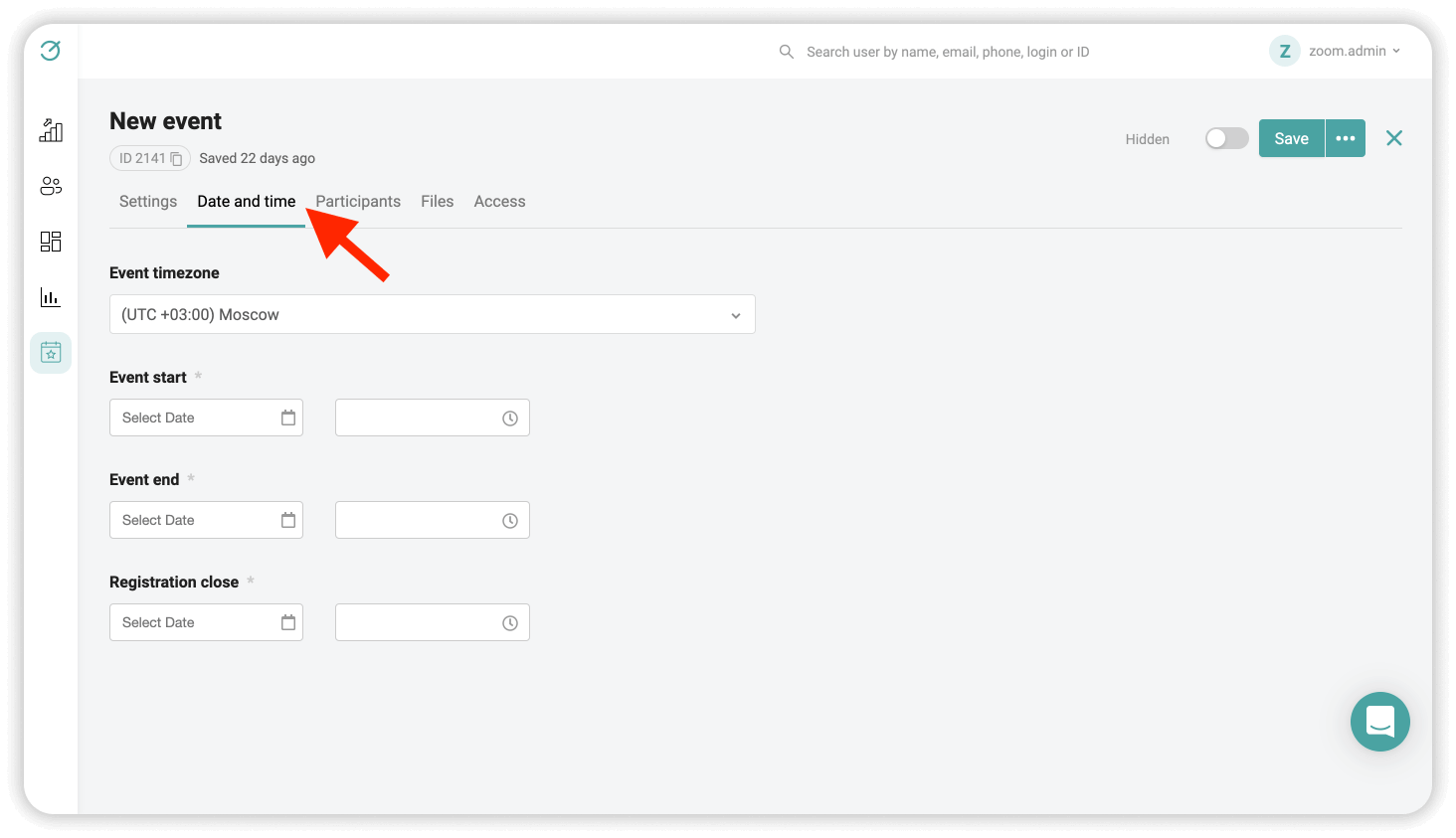
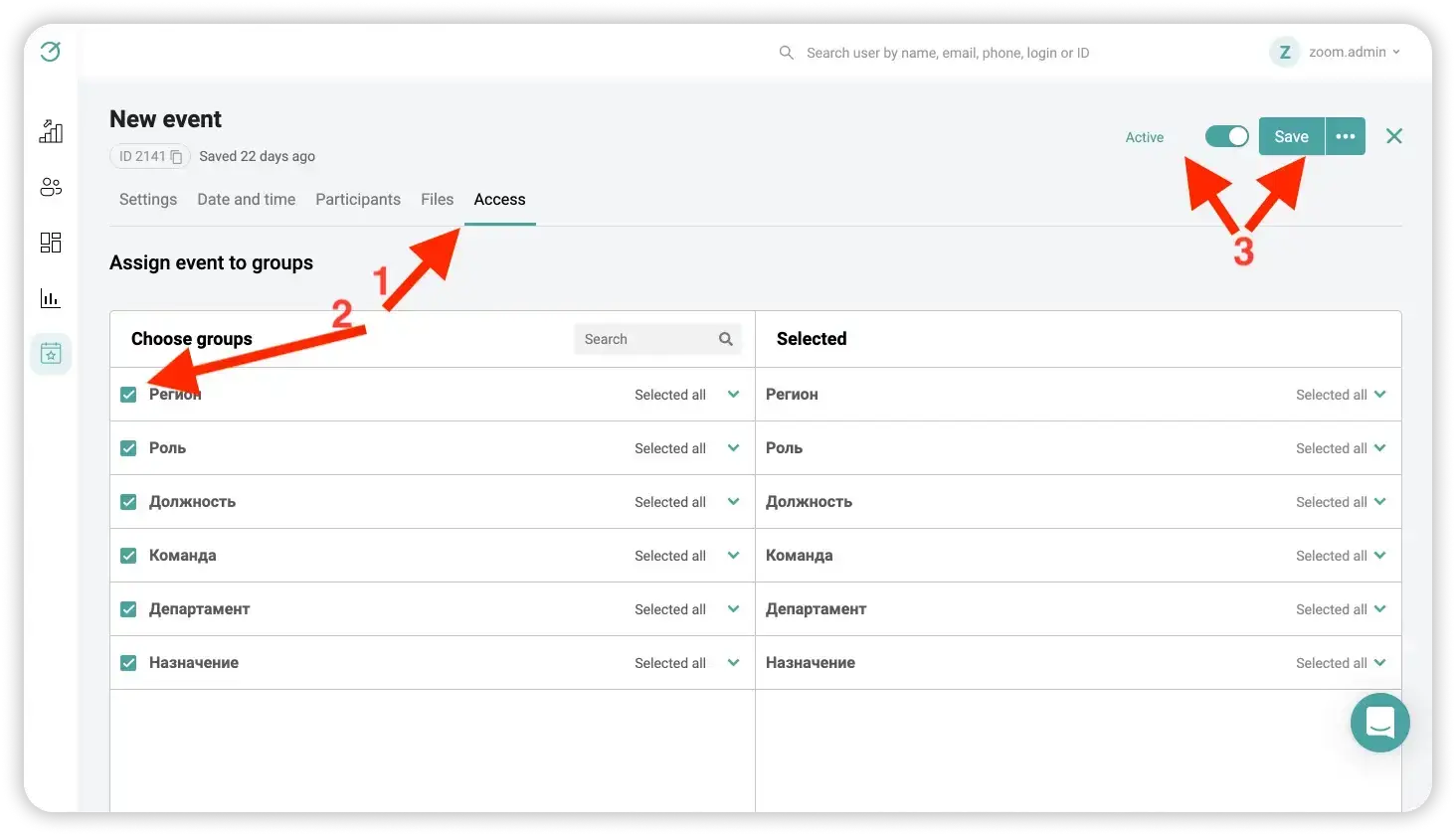
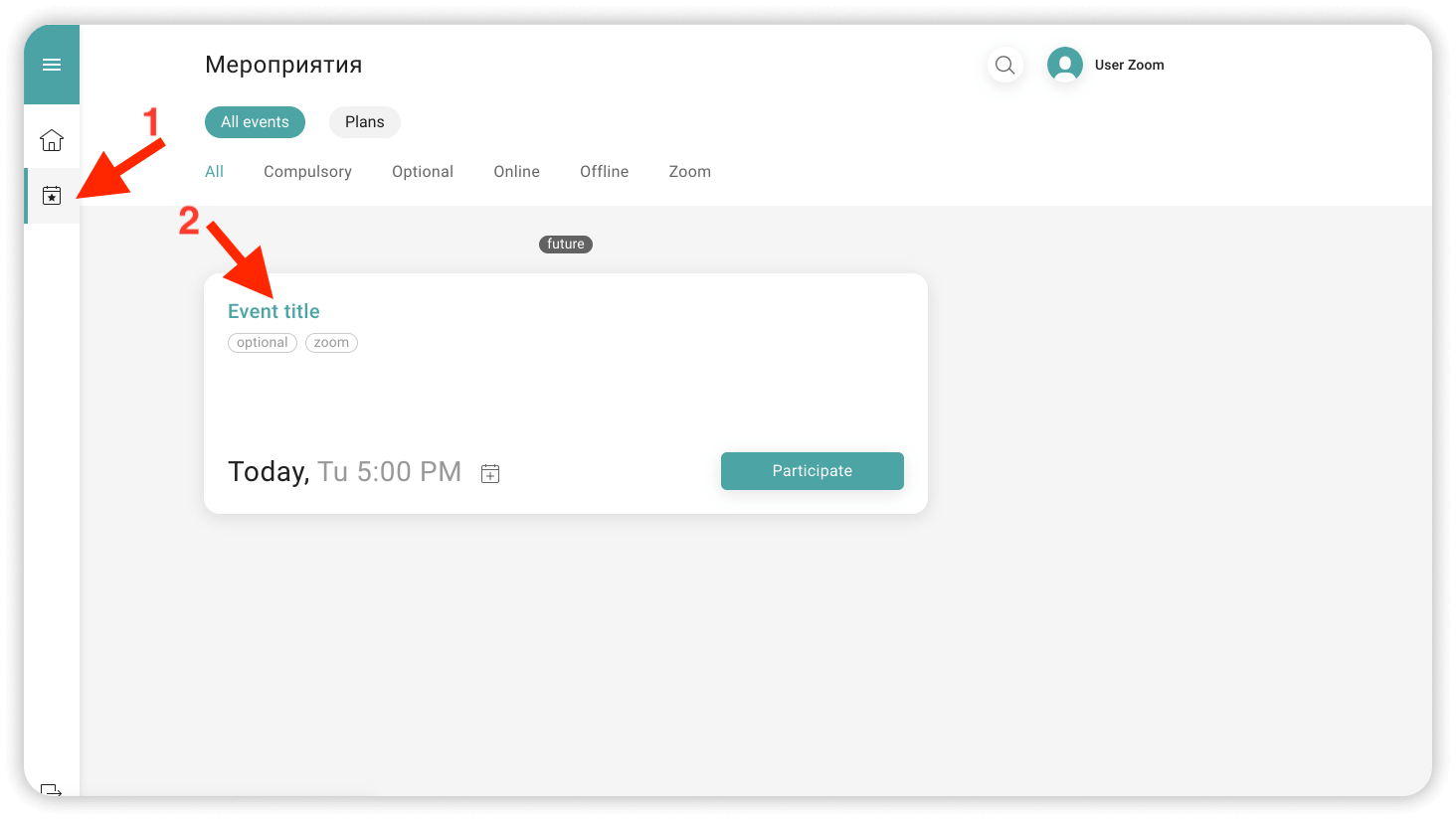
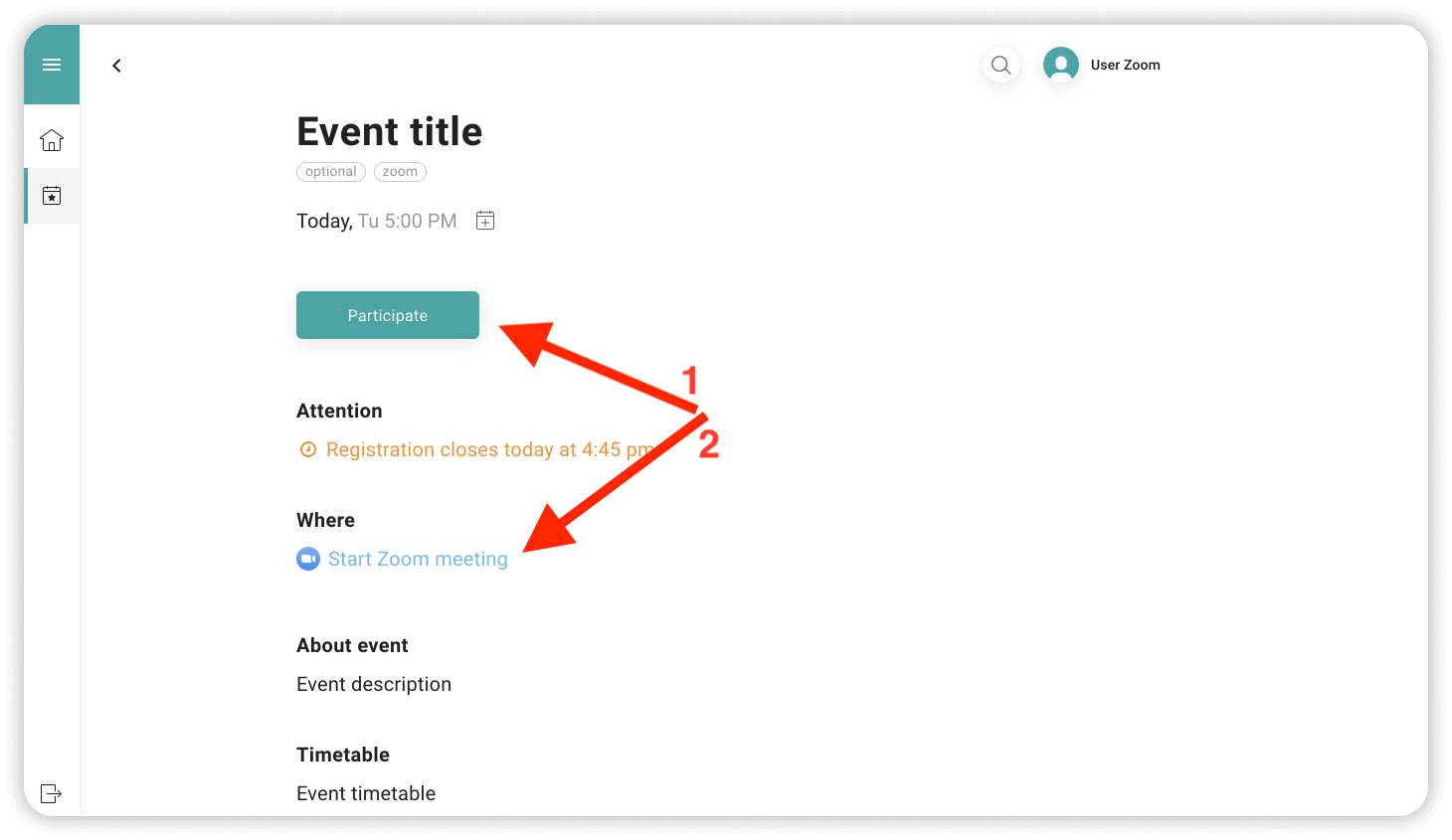
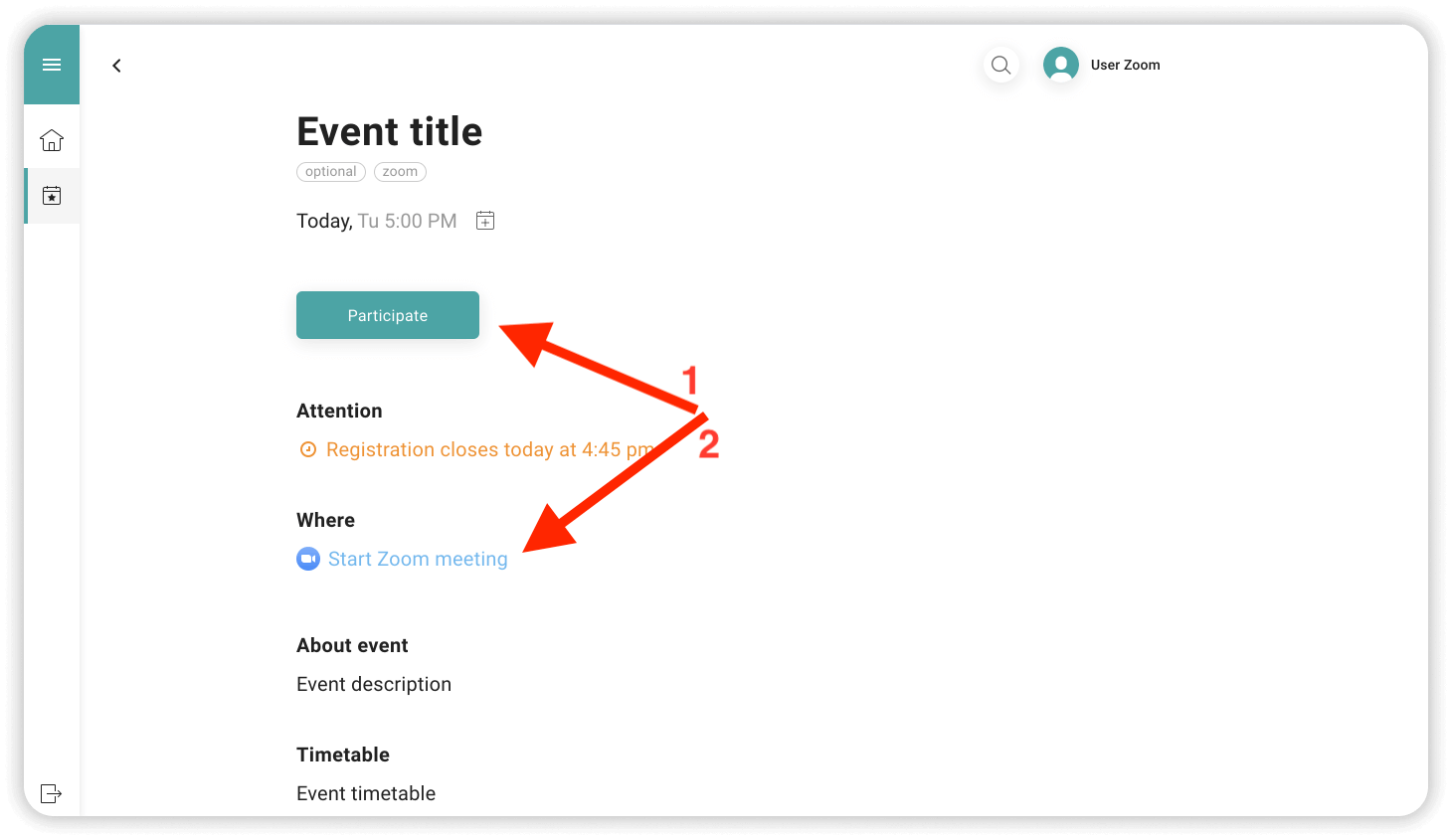
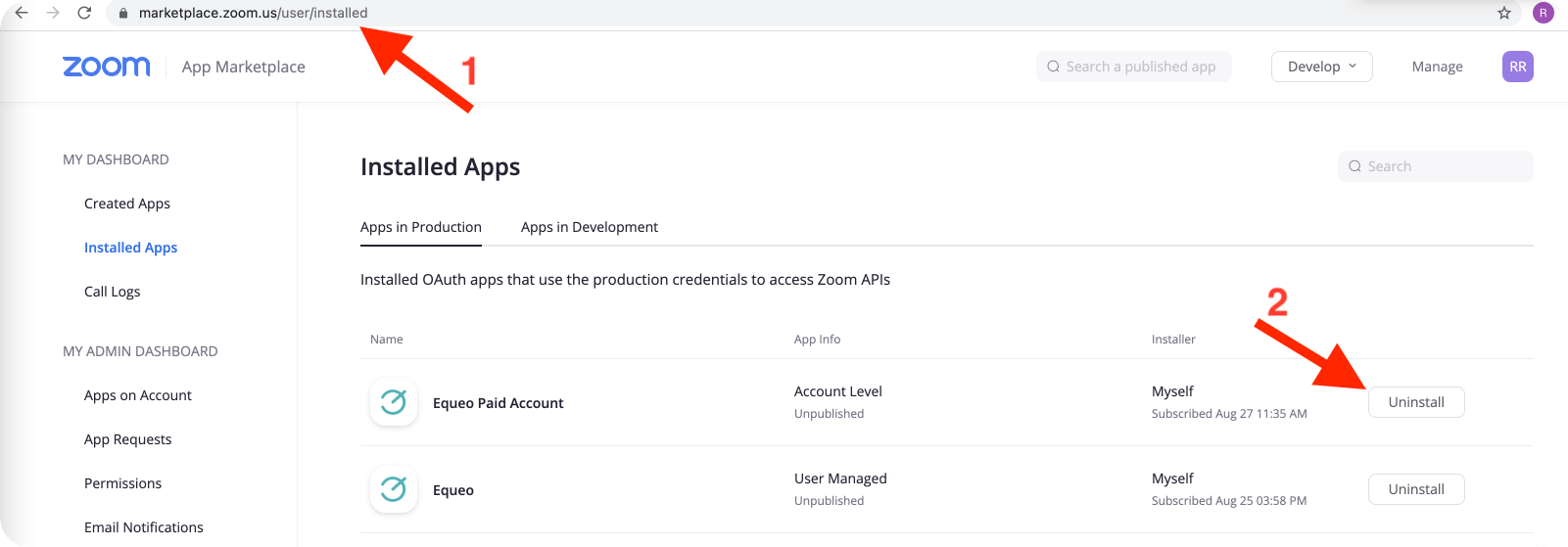







 Если вы уже текущий клиент, пожалуйста,
Если вы уже текущий клиент, пожалуйста, 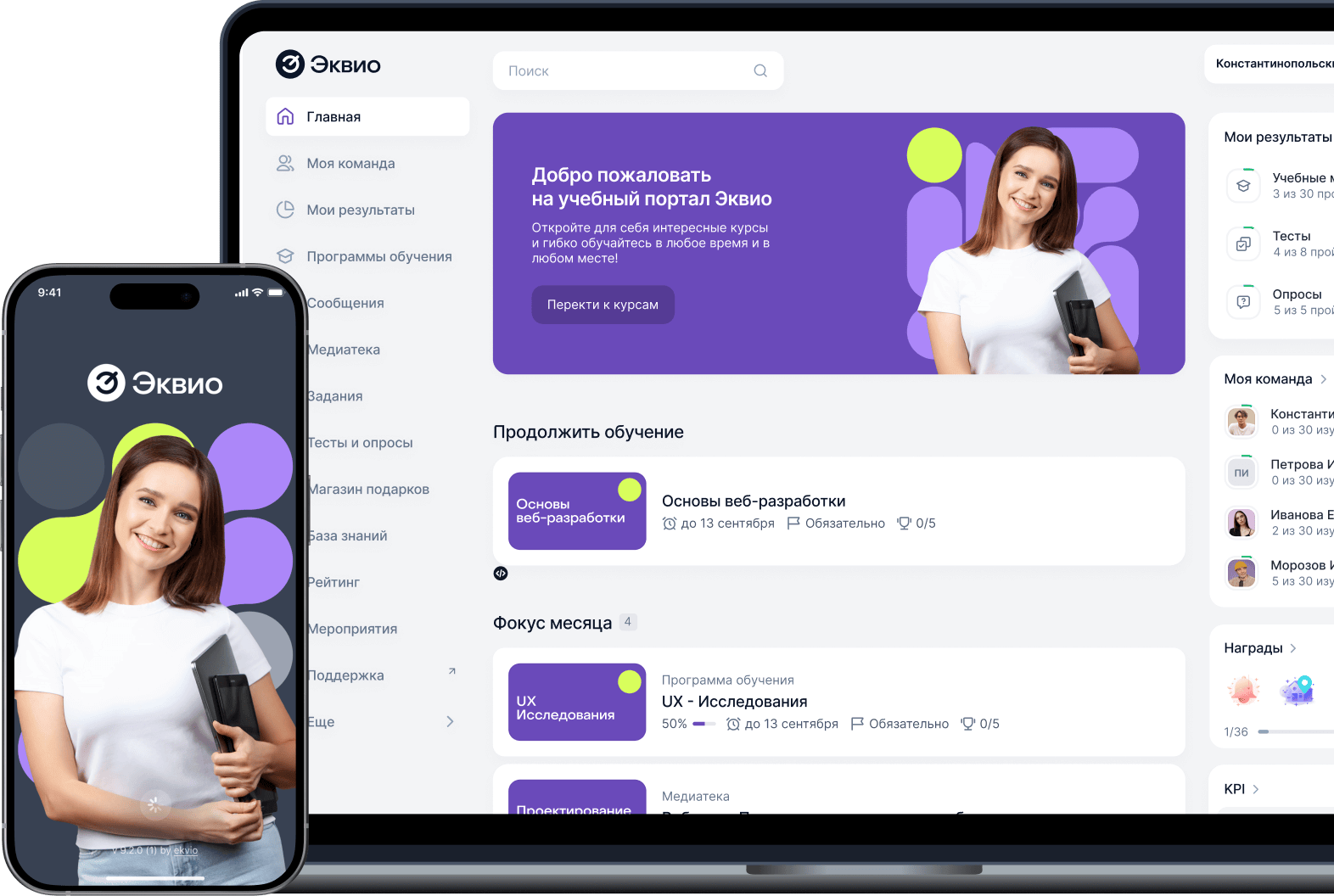

 Если вы уже текущий клиент, пожалуйста, напишите на
Если вы уже текущий клиент, пожалуйста, напишите на